 Image Banner
Image Banner

 PV Rich Text
PV Rich Text
Questions? We've got answers!
Choose your topic and use the drop downs below to find answers to our most commonly asked questions.
 Accordion Container
Accordion Container
Frequently Asked Questions:
Account Information
How do I create an online ordering account?
In order to begin ordering online, you must have an online account. To request an online account, navigate to the "How can we help" bar at the top of the page and click the down arrow. Click "Request web account."
If you are new to Penn Vet, simply click the "Get Started" button to fill out an account request form. This does require some paper work, so we recommend setting aside some time to fill this out.
If you are already a Penn Vet customer, you will need to enter your account number (note: your account number is 7 digits long. If you know it as 12345, you account number is really 0012345... you must include the leading zeros) and click "Validate." If valid, you will be given your account administrator's information. They will be able to add a web account for you.
If you are a Penn Vet customer, but no one in your practice has an online ordering account yet, you can request a web account by filling out the Online Access Request Form. Note that if you did not fill out the Customer Information Update Form prior to the launch of the new site, your practice will have to request online access again.
Can I change my account information online?
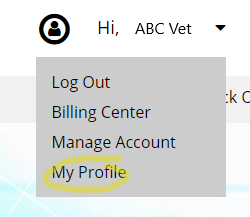 To access and edit your account information, click the down arrow next to your name at the top of any page and select "My Profile." Here is where you can change your password, choose a default shipping address, and update certain preferences such as how to receive certain notifications.
To access and edit your account information, click the down arrow next to your name at the top of any page and select "My Profile." Here is where you can change your password, choose a default shipping address, and update certain preferences such as how to receive certain notifications.
You may view the shipping and billing addresses that we have on file for your account on this page, however it cannot be changed here. You must contact the Penn Vet Credit Department by calling 800-233-0210 to add or edit shipping and billing addresses.
I filled out an account application. When will I be able to start placing orders?
If you fill out our online account application, you can expect a phone call within one business day to verify the information and proceed as long as it is during our normal business hours (8:00 AM - 5:00 PM ET, Monday through Friday). If you print, fill out and fax an application along with all necessary documents, your account should be set up within one business day. If you have filled out an "Online Access Request Form" for online ordering, that should be set up on the same day that you submitted it as long as you submitted it Monday — Friday.
Why does each user need to have a different e-mail address/username?
Though it's not mandatory, we highly recommend that each user at your clinic have their own unique login credentials. This is good practice due to the nature of the products being purchased. If there is a suspicious order or mistake, it's important to know exactly who the order came from. Practices who use one login for multiple people will not be able to trace that information back to a specific person.
What do I do if I've forgotten my username or password?
Your username is your e-mail address. If you forget which e-mail you used, please contact an account administrator for your clinic and they have access to your username. If you forget your password, simply click the "forgot password" link on the login page. You will be asked to enter your User ID (e-mail) and will then be sent a password reset e-mail. The password reset link will expire after 15 minutes, so be sure to click that link as soon as possible! You'll simply be asked to reset your password.
How do I add a new user to my account or edit a current user?
In order to manage user accounts, you must have account administration priviliges. Every clinic has at least one administrator and that person can make other accounts administrators as well. If you are an administrator, click the arrow next to your name at the top and select "Manage Account".
Scroll down and you'll see all of the users under your clinic's account as well as their access level/user priveledges. Click "Edit User" to edit a user's privileges or available ship-to addresses. To add a new user, click "Add new user" and fill out the form. The new user will receive an e-mail with a link directing them to set their password. If needed, click "Resend Activation Link" to send this e-mail again.
You can also delete a user under "Manage Account", but please be careful because once a user is deleted, that action cannot be undone.
View our video on Account Administration & Management:
Can I receive text notifications?
Yes! Click the arrow next to your name and select "My Profile". Scroll down and you'll see an area to update whether you want to receive text notifications or not. Click "Update preference", type in your cell number with the area code, select the type of notifications you'd like to receive via text, and click "Save Preferences." You can update your text notification preferences at any time.
How else can I receive notifications/confirmations? Can I have someone else in my clinic receive them besides me?
Go to your "My Profile" page and scroll down to the "Notifications" section. Here you can update how you receive different kinds of notifications. You can receive notifications by:
- Email — these will go to the e-mail you use as your User ID
- In site (bell icon) — these will pop up in the Notification Center (bell icon in the top left)
- Text (You must enter a mobile number in the next section under "Notifications"
- You can also choose not to receive notifications by unchecking all three
When it comes to e-mail, you may also choose to forward e-mail notifications to another e-mail address. Simply type in their e-mail (use commas to separate e-mails if more than 1) in the box to the right of the corresponding notification. If would like that e-mail address to receive the e-mails instead of you, check off the box that says "Send emails to above addresses instead of me."
Billing and Credit
What are my payment options?
If you currently have an account with Penn Veterinary Supply, you may choose to bill orders under that account, or pay by credit card or EFT at time of order. New customers and customers outside of our standard marketing area may pay by credit card. If you have requested billing center access to your accounts and receive monthly statements, you may view and pay any balances you have online via credit card.
I believe I have been mischarged, who should I contact?
If you believe that your statement is wrong or you have been mischarged, please contact your Account Representative. If you don't know who your Rep is, you may simply call into the Penn Vet office and someone will assist you. A credit will be issued to your account if there was a mistake on your statement.
How do I add or delete a credit card/bank account from my account?
Credit cards and bank accounts can be managed in the Billing Center. Click the down arrow next to your name at the top, click "Billing Center" and then click the "Manage Payment Methods" button. Here you can see all of your saved payment methods as well as add a new payment method. Note that only accounts who have been given access to the Billing Center will be able to do this.
Payment methods can also be added during checkout. At that point, you can decide whether to save the payment method, so that it shows up in your Billing Center for future use, or to only use it one time.
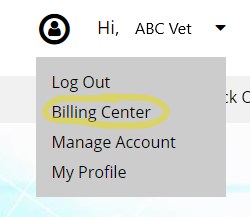
Check out this video on how to navigate and use the Billing Center:
Where can I view and pay invoices?
All invoices can be found in the Billing Center. You can only view the Billing Center if you've been given the privilege to do so (an Account Administer for your clinic can change this). Navigate there by clicking the down arrow next to your name at the top and selecting "Billing Center". This is where you can view your payment history and all of your outstanding invoices.
Click on "Search for Invoices" to easily search for a certain invoice. You can search by a range of order dates (ex: show me invoices from orders dates January 1, 2019 to June 1, 2019), but the start order day cannot be more than 2 years in the past. Once your list of invoices is generated, you can click on a line to view that specific invoice, or you can click the "view all invoices" link to view all of the invoices in a PDF format that can be printed.
Alternatively, you can search for an invoice by typing in the invoice number or order number.
To make a payment, click "Make Payment". Select all of the invoices you'd like to pay — the total can be found at the bottom of the page. Click "Next" to verify your information, select a payment option, and complete your payment. You can also always make payments by calling the Penn Vet Credit Department.
How do I use account credits?
There will be instances where you might receive a credit to your account, such as for a return or promotion.These credits will show up in your Billing Center as an invoice. You'll notice that these invoices have negative amounts and no due date. You may use these credits at any time when paying another invoice, however, you cannot have a negative total when making a payment.
Does Penn Vet use General Ledger codes? How do they work?
Yes. In the Billing Center, click "General Ledger Codes." There are 4 options on this screen:
- #1. Division/Class General Ledger Codes — Here you can assign certain division and classes of products your own General Ledger Code. Simply click "Show Division" to expand the category. If you are using 1 General Ledger Code for the entire division, type it in. If you want to go down to the Class level, click "Show Classes". If you have your codes in, scroll down and click "Save" Alternatively, you can use Penn Vet's default General Ledger Codes by clicking the "Use Penn Vet default mapping" link at the top — make sure you hit save!
- #2. General Ledger Codes by Product — Here you can type in a specific product name or sku and assign it a specific Ledger Code. Once you start typing the product name, it will give you suggestions and you can click the appropriate one. The Division and Class will fill in and the default Ledger Code that was chosen in #1 above will be filled in (if #1. was completed). You can override it by typing in a different Ledger Code. Be sure to click save!
- #3. View Penn Vet Default General Ledger Codes — Here you can view the default General Ledger Codes that Penn Vet uses based off AAHA guidelines. To use these default codes, go to #1 and click "Use Penn Vet default mapping" then click "save".
- #4. Run General Ledger Report — Choose a start date and end date for your report. When you click "Search" will give you a report of how much you've spent under each General Ledger Code during that time period. Note that the start date may be no more than two years in the past. You can then export the report as an Excel document or as a PDF to share with your practice.
If you have them setup, you will also see General Ledger Codes on your invoices in the General Ledger column.
DEA Compliance
Can controlled substances be ordered online?
As long as we have a current federal DEA license on file, you can order controlled substances online. Please remember that you can only order drugs in those classes listed on your certificate. Controlled substances will only be shipped to the address on the DEA certificate. We do not currently carry Class II controlled substances.
What do I need to do to be able to order controlled substances online?
In order to be able to purchase controlled substances online, you must provide Penn Vet with a valid DEA License number. If you are located in Ohio, you will also need to provide your Ohio TDDD License number.
These are usually provided upon the opening of your Penn Vet account, however, if you chose to not purchase DEA products upon opening your account, and would like to change that, please fill out the DEA Compliance Form. Ohio practices will need to fill out the Ohio TDDD License Form.
How do I know if a substance is controlled?
Controlled substances will have a lock icon on the product that you would see in the search page and in the product detail page. If you hover over the lock it will say "Controlled Substance."
Can I open a Penn Vet account without providing a DEA License?
Yes. You can open an account without allowing the purchase of DEA products. For example, if you are an authorizing veterinarian of record for a shelter, you may not wish for the shelter to be able to purchase DEA products. However, we must always have a veterinary license number to open an account.
How do I renew my DEA and update it with Penn Vet?
To renew your DEA, visit www.deadiversion.usdoj.gov. You must fax, e-mail, or mail your renewed DEA license to us to be able to order controlled substances. If you have not submitted a DEA Compliance Form for your practice, you will need to do so before you can order controlled substances. Ohio clinics will also need to fill out the Ohio TDDD License Form. Both of these forms can be found on the Resource Page.
Ordering Online
Check out our video on completing an order from start to finish!
What do the icons under each product mean?
Icons symbolize important information about products. When you are on a product page, if you hover your mouse over the icon, text will appear to tell you what the icon means. For your reference, here is a key:
![]()
I am unable to order anything on my account. What should I do?
The first step is to ensure that you are ordering under the correct account. If you are still unable to order, that usually means that there is a credit issue with your account. Please call 800-233-0210 to get back on track with ordering online.
Another possibility is that you were not given ordering access when your account was set up. Please contact an Account Administrator for your practice and ask them to check your user privileges.
How do I use my Shopping List and Supply List? Can I create other types of lists?
You can access your lists by clicking "Quick Order" in the header bar. Make ordering quick by adding items from your "Last Order," "Frequently Ordered," and "Recently Viewed" lists to your cart.
Create supply lists under "My Supply Lists." If you order for multiple departments, this is a great way to keep everything straight. You can make a supply list for your pharmacy or even a supply list for each doctor (great way to find their preferred products quickly!). Add new lists and delete new lists as appropriate. When you are on a product page, simply click "Add to supply or shopping list" under the "Add to cart" button to add an item to your list.
Once you have a list created, you can easily search for products on your list using the search bar. Use the check boxes on the left of the products to select multiple products and add them all to your cart at once. In your Supply Lists, you can also update the name of the products to give them a custom name that you recognize quickly. This is a great way to minimize any confusion when ordering products and to truly make your Supply List your own.
How do promotions work?
If a product is on promotion, you will see the promotion listed in search as well as the product detail page it will be in green, bold letters with a dollar symbol. Click "View Details" and a box will appear that will allow you to add items and choose your free good. Be sure to read the promotion details to learn the specifics of how the promotion works. Once you have chosen your goods and free goods, click "Add to cart" and you are finished.
If you add products to your cart that are on promotion, you will be notified within the cart and will be given the chance to complete the promo. Once you checkout, you will also be given a list of promos that you had taken advantage of in your order so you can see how much you saved!
If you believe that a promo is missing from our website, please contact the eCommerce department at 800-233-0210.
Check out our video all about promotions!
What are the different kinds of promotions?
If you are having trouble with a promotion, it could be because you are not meeting the promotion requirements. There are several different kinds of promotions with different requirements. Click "view details" in the product details page to view more information about the promotion and find out what type it is. Here are definitions of the most popular types of promotions:
- Mix and Match — These are basic promotions where you can purchase any variation of the items in the promotion and you can choose which free goods you want to take. However, there may be free-goods restrictions with mix and match promos, such as Product must be equal or lesser value or cheapest purchased (see following points).
- Kind for Kind — You must purchase all of one kind and your free good(s) will be the same kind. So even if you are given the choice of three products to purchase, you must purchase all of one kind and your free good(s) will be the same.
- Product must be equal or lesser value than the cheapest purchased — With this type of promotion, you can purchase any variation of the items in the promotion, but your option(s) for the free good(s) will only be those that are of equal or lesser value than the cheapest product you purchased.
- Product will be the cheapest purchased — In this case, you can purchase any variation of the items in the promotion, but your only option for the free good will be the product of the cheapest value that you purchased.
I'm trying to take a promotion, but it's not letting me — why?
The number one reason why you may not be able to take a promotion is because you may not meet the requirements. Please be sure to read the promotion details carefully and re-check the following before submitting the promotion again:
- The promotion type — There are different types of promotions that dictate what you have to do to meet the requirements. The question directly above this one details those types.
- Do you have enough items purchased?
- Did you take the correct amount of free goods?
- Did you reach the limit for the promotion? — Some promotions may only be able to be taken a certain number of times. If this is so, that will be dictated in the promotion details. If nothing is mentioned about a limit, the limit does not exist.
If you are still having trouble with a promotion, please call in or e-mail [email protected].
I have not received my free goods from a promotion — what do I do?
There are a lot of different types of promotions and a lot of different methods for giving free goods.
If the free good is coming from Penn Vet and is an item in our system, you will see the free good in your cart before checkout. If you do not, then the promo was not completed correctly and the free good would not be shippped. If the free good is on your invoice, but you did not receive it, please call your Penn Vet Rep.
There may be instances where the free good is being shipped from the manufacturer, not Penn Vet. This will always be noted in the promo details. You may expect receiving your free goods from a manufacturer to take several weeks. You should also pay attention to whether action is required from you to receive your free goods — a manufacturer may ask you to submit something online or fill out a form.
If you are still not sure why you haven't received your free good(s) for a promotion, please call in or e-mail [email protected].
Shipping
Can I ship items to different addresses?
Yes, however, shipping addresses must be listed on your account file with us prior to shipment to avoid fraudulent charges to your account. Once an address is validated, you will be able to choose it when you sign in to your online account. Additional freight charges may apply. Controlled substances are not available for drop shipment unless there is a valid Federal DEA license on file for the requested shipping address.
There are two ways to switch between different shipping addresses on file:
- If you decide to change addresses after you have passed the pop-up, you can always do so by navigating up to where it says "Hi, YOUR NAME". You should see "Deliver to:....." — this will always tell you what address you are shopping for currently. If you click this, you will be able to change the address.
- You can always change the shipping address during check-out. However, if you have items in your cart that cannot be shipped to that address due to DEA issues, your cart will be emptied and you will need to start again — if this could affect you, we don't advise using this method!
If you primarily order from one particular shipping address that you have on file, you can set your default shipping in the My Profile section. This way you will automatically be set under that shipping address, but will still be able to change addresses through the methods above if needed.
Can I request that my order be shipped on a certain date?
If you know that your clinic will be closed when a shipment is due to arrive or would like to specify a certain date for when a shipment should be delivered, you can control this during the check-out phase on Step #4. Shipping Options. Slimply change the "Requested ship date" by clicking in the box and using the calender to select the correct date. PLEASE NOTE: Leaving Shipping comments asking to ship on a certain date is not the most effective method. Choosing your shipping date yourself in the order is the best way to guarantee that your package ships when you want it.
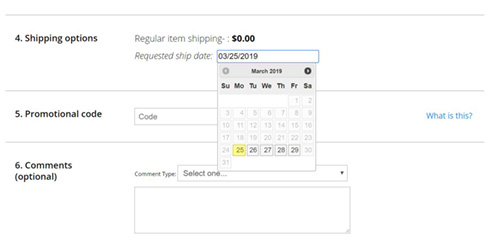
Can you leave my package in a specific location or deliver at a certain time?
While we are able to see Shipping Comments that are left on orders, we do not have the ability to communicate these to UPS in the logistics process and are unable to control how or at what time your packages are delivered once they leave our warehouse. Please be aware that by entering comments such as these, the orders get put on hold for review before being released for shipping and this can delay your package being shipped on time.
For these reasons, we encourage you to limit your use of order comments at checkout. If your packages have been arriving in satisfactory manner, you have no reason to believe that this will change upon no longer entering order comments. If you do have a message you'd like communicated to UPS about the delivery of your packages, we would encourage you to speak to your UPS driver directly.
When can I expect to receive my order?
We currently ship out of four locations: Lancaster, PA, Grand Rapids, MI, Jacksonville, FL, and Greensboro, NC. Orders placed between 12:00 AM and 7:00 PM ET, Monday through Friday are shipped the day they are received. One to two days transit time is normal for the eastern coast of the United States. Standard delivery days are Monday through Friday. Products requiring refrigeration are shipped with frozen ice packs and cold temperature indicators.
What if I need my products more quickly than UPS Ground?
We do offer expedited shipping options. If these services are available in your area, they will be noted at the time of checkout and may be subject to additional shipping charges depending on your location. Aerosol and hazardous items can only be shipped via ground service and are noted in your cart at checkout. Large and/or bulky items may incur additional charges, especially for air shipping services. This will be reflected at checkout.
How much does shipping cost?
Shipping is FREE for UPS Ground with a $175 order. Orders under $175 are subject to a $15.00 handling fee. Other shipping charges may be applicable depending upon your location as well as for large/bulky items, special order products, and products requiring additional handling or packing. These items will be noted as such at time of order. Expedited shipping options are noted at checkout along with any applicable charges.
Can I track the progress of my shipment?
Once you log in to your online account, you can track the shipping progress of an order by clicking the Truck icon in the top left. Here you can see details for all orders you have in transit, including tracking information and the invoice for the order. Please be aware that it normally takes at least one day before tracking information is available.
What if my shipment is damaged or products listed on the packing list are missing?
We rarely incur damage in transit, however should it happen, please save all packing materials and contact us immediately at 800-233-0210. You will be given further instructions when you call depending upon the value of the damaged products.
How do I submit a request to add a new shipping address?
Account managers have the ability to request the addition of a shipping or billing address to your account on the Manage Accounts page. All changes must go through our Credit Department and are not instant.
Equipment
Where do I access My Equipment?
Once you have logged in, click "My Penn Vet" in the top right bar. Scroll down and you will see "My Equipment" on the left next to the orange suitecase icon.
The equipment listing in My Equipment isn't accurate. How do I update it?
The equipment on the My Equipment page reflects any equipment that we have on record of you purchasing from Penn Vet. If you would like to add equipment you had purchased somewhere else, click the "Add Managed Equipment" button in the top right. Search for the equipment by name or item number and click "add." If Penn Vet does not carry the equipment, you will not find it in this listing. If you no longer own a piece of equipment that you added and would like to delete it, simply click the trashcan icon next to it.
I have a question on a piece of equipment. Who do I ask?
You have several resources when it comes to equipment! You can also ask your Inside or Outside Sales Representative who will ensure that you get the information you need. You can also submit the Equipment Inquiry Form on our website and our Equipment Manager will get in touch with you. Lastly, every product on our website has a "Ask a question" link on the product detail page. You can click that link, type in your question(s) and click "Submit". A Penn Vet employee will reach out with an answer!
Check out our video on managing equipment!
Power in Partnership
How does Right Time, Right Terms work?
Right Time, Right Terms is a Penn Vet program that takes the hassle out of inventory management. Order your products upfront and we will send them to you periodically as you need them. Need them all sooner rather than later? You can always adjust at any time. This program is great for products that you replenish every month - order it at once and have it shipped on a monthly basis on your buying pattern! Call your Inside Sales Rep at 800-233-0210 to set up your RTRT.
What is a Lunch and Learn and how do I host one?
A Lunch and Learn is an educational clinic where a Penn Vet partner visits your clinic and educates your staff on a certain topic of your choice. The best part? Lunch is provided! You can see our available topics and request a Lunch and Learn HERE.
What sort of marketing materials do you offer clinics?
Our Marketing Team is here to support your business! We offer various print handouts on important topics such as dental home care, pain management, and information on diseases such as heartworm. These handouts are printed in the Penn Connection and you can also find them available for download on our Resources Page. We also have social media posts available on that page!
Our Marketing Team will even brand it for you with your logo, practice name, and contact information. You can request branded materials through your Penn Vet Rep.
Can I get extra copies of the PennConnection?
If you would like extra copies of the PennConnection sent to your clinic, please contact your Sales Representative and they can assist you in doing so. You can also download and read digital versions of the PennConnection right on our website.
What opportunities do you offer for Continuing Education?
With our own conference center, we're able to offer Continuing Education opportunities to our customers. We also hold regional events in which you can earn CE credits. Visit our Events Page to see upcoming events and make sure that you receive Penn Vet promotional emails to be notified when new events are added.
You'll also find a section on our events page dedicated to CE opportunities through our vendors.
Returns
What is your return policy?
We follow the return policies of our manufacturer partners, which vary broadly. Please view our Return Policy here.
What is the best way to submit for a return or credit?
The most efficient way to submit a return is using our online returns form. You can also initiate a return from the Order History area of the site. Once you provide the required information you will either receive a return label that can be printed out immediately or we may need to contact you for further information. You can also request a return by calling us at 800-233-0210.
What if my order arrived damaged?
We rarely incur damage in transit, however should it happen, please save all packing materials and contact us immediately at 800-233-0210. You will be given further instructions when you call depending upon the value of the damaged products.
What should I do if I received the wrong product or a product I did not order?
If you have received the wrong product, we will gladly exchange it for you at no cost to you. Please be sure you keep the product in good condition so that it may be sent back if appropriate. Call 800-233-0210 to exchange the product or return the product that you did not order.
Subscriptions / Schedule & Save
What are subscriptions and how do they work?
A Subscription is a recurring order of a product. Think products that you order often and regularly — catheters, syringes, gloves, bandages, suture, etc. With Schedule & Save, Penn Vet's subscription service, you can schedule for these products to be delivered to your clinic on a regular basis, without having to continually submit orders — and without the risk of missed orders!
You choose the products, you set the frequencies (you can have products delivered every month, two months, and so on up to every 6 months), you choose the quantities, and you control the ship date. Once your subscription is set, you can forget it! Sit back while we send you your orders automatically.
You can always find your active subscriptions on your subscriptions page under the Quick Order dropdown.
How do I add an item to my subscription?
Adding items to your subscription is quick and easy. First, search for the product you would like to add. If the product is in a Super Sku, simply click into the Super Sku to find the "Set up as Subscription" Link. If the product is not in a Super Sku, click into the product detail page where you can read all of the information on the product to set it up as a Subscription. Any product that can be added to your cart can be set up as a subscription. Just type in the correct quantity* and click the "Set up as a Subscription" link underneath the "Add to cart" button.
A box will pop up to ask you what frequency you would like to set the product to be shipped. Select the correct frequency* and click "Add to Subscription". The product will be added to your subscription and you will be taken to the subscriptions page.
*Frequencies and quantities can be changed from your initial selection.
View this video on Creating a Subscription!
What items can I add to a subscription?
Almost any item that can be added to the cart can be put on subscription — the only exception is controlled drugs. This includes any DEA scheduled drugs as well as medications like Gabapentin, Proin and the various Propofols, that may not be considered controlled at this time.
How do I change the payment, ship date, quantity or frequency of my subscription?
You're in complete control of your subscription! To edit your subscriptin go to to the Quick Order drop down and select Subscriptions. Here there are two views: Your upcoming deliveries and Your subscriptions.
In Your upcoming deliveries you can:
- Change Shipment Date — You have two options when choosing a ship date: you can choose for your subscription to ship on the 1st through the 28th of the month (ex: the 10th of each month or the 1st of each month) or you can choose for it to ship on the same day of the week each month (ex: 2nd Tuesday of each month or 1st Friday of each month). If the day happens to fall on a weekend or holiday during that month, it will be shipped on the next possible date. Please note that you are choosing the SHIPPING DATE of your subscription, not the delivery date. If Penn Vet shipments generally take 1 day to be received, you can expect the same for your subscription shipments.
- Change Payment — Choose the payment method for your subscription. You can use the terms you have with Penn Vet, you can use a credit card already on your account, or you can add a new card just for your subscription.
In Your upcoming deliveries OR Your subscriptions, click the "View/Edit" link under the product to:
- Change the Quanitity — Need more in each shipment or don't need as many? Change the quantity of the product shipped.
- Change the frequency — There might be times where you notice you need more of a product or less based on patterns or changes in your business. Change the frequency of your subscriptions when needed.
PLEASE NOTE: Once you are 1 week out from your subscription's ship date, you cannot edit that particular subscription. You can make the changes above, but it will not affect that shipment. You will receive an e-mail 10 days out of your subscription notifying you that you have 3 days left to edit your next shipment if needed.
View this video on Editing Your Subscription
Can I skip or delay a shipment?
Yes. You may be in a situation where you don't need a particular item during it's scheduled month. If this occurs, there are two options to fit your needs:
- Skip the product: Skipping a product means that you will not receive the product in that particular month and you will not receive it again until it's next scheduled ship date. When a product is skipped, it will be grayed out. You can "unskip" the product if needed.
- Delay the product: Delaying the product means shifting that product's subscription back by one month. So if you have a product set up as every two months and you delay it this month, you push the shipment back to next month and would receive it every two months after that.
You can Skip or Delay a subscription by clicking the "View/Edit" link and choosing one of those options.
Can I cancel my subscription?
Yes. If you no longer need a product on subscription, you can cancel it. Click "View/Edit" and select "Cancel your subscription of this product completely". This will cancel all future shipments of the product. You can always add the product back on to subscriptions in the future.
What if my scheduled shipdate falls on a holiday, weekend or day my practice is not open?
If the scheduled ship date falls on a weekend or holiday where UPS is closed, it will be shipped on the next possible ship-date.
If the scheduled ship date falls on a day that your practice is not open, your order will still be shipped. It's important to set shipment dates that work with your practice. If needed, shipment dates can easily be changed as long as you are not within 1 week of your next shipment.
Why am I unable to edit my subscription?
Subscriptions are finalized once they are 1 week out from their ship date. You can make edits, but it will only affect future shipments. This is to ensure that our warehouse is stocked and prepared to fulfill your order. You will receive an e-mail notification 10 days before each shipment to ensure you know that you have 3 days left to edit your subscription. If helpful, you can sign up to receive these notifications via text on your My Profile page.
Can other users in my practice add to or edit my subscription?
Yes — Subscriptions are Account-based, not User-based. This means that any users connected to your account will have access to your Subscriptions. This means it does not have to be the responsibility of one person to manage Subscriptions and your practice does not need to juggle multiple subscriptions by multiple buyers.
What is the Schedule & Save program?
With Schedule & Save, you not only get the convenience of subscriptions, but you save money as well! PIP points are credits that your practice can use on your invoices.
- First Time Subscriber Program — Get your first subscription shipment that includes at least 2 different items and receive 10 PIP Points just for getting started.
- Ongoing Subscriber Program — Earn PIP Points with each subscription shipment based on the amount spent and the number of items on the shipment.
Learn more about the Schedule & Save program.
Will I be notified when my subscription is shipping?
Yes. 10 days before your next shipment's scheduled ship date, you will receive an e-mail notification reminding you that you have a subscription shipping soon and that you have 3 days to edit the subscription before it will be finalized for shipment. During those three days, you can edit your subscription as needed (change quantities, skip items, add items, etc.), but after those 3 days, you will not be able to edit it at all.
You can sign up to receive these notifications via text message on the My Profile page.
 PV Rich Text
PV Rich Text
Still have a question? Contact us.